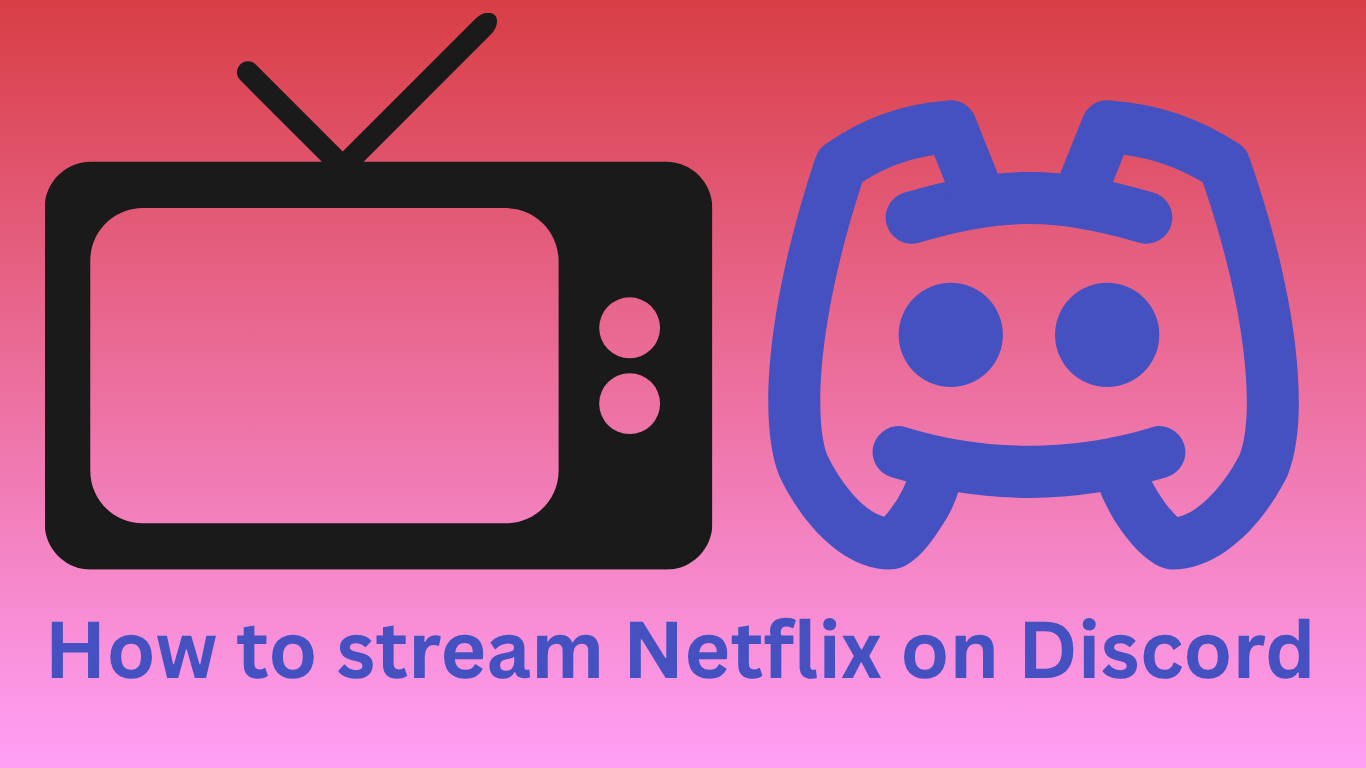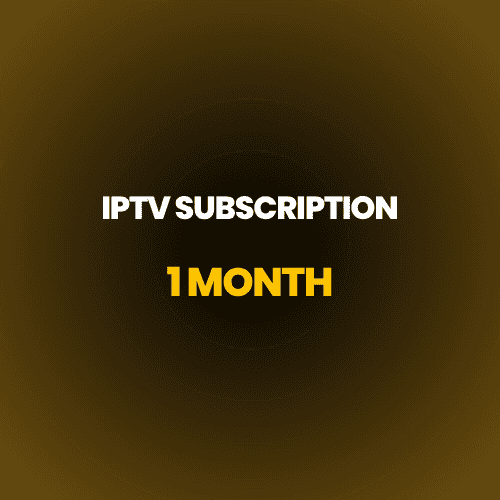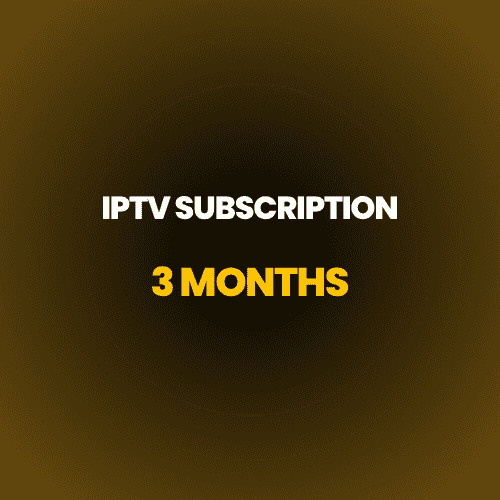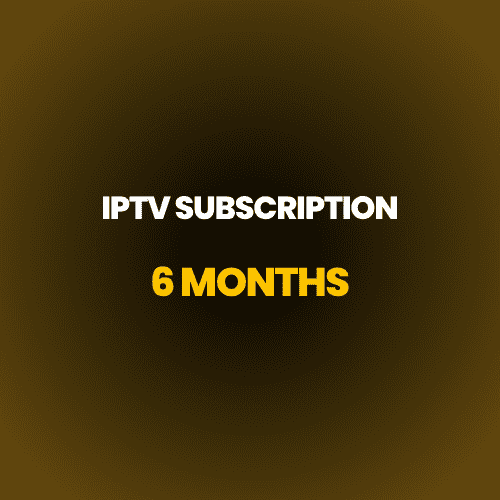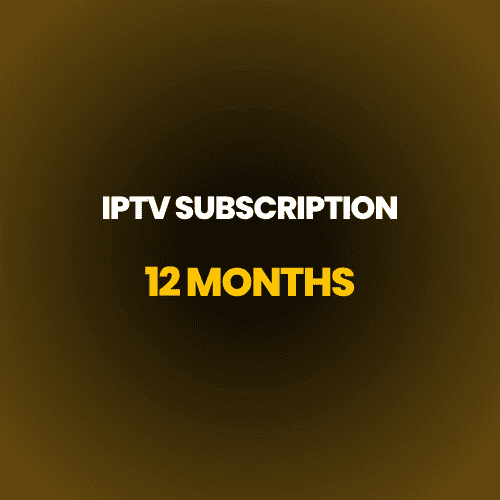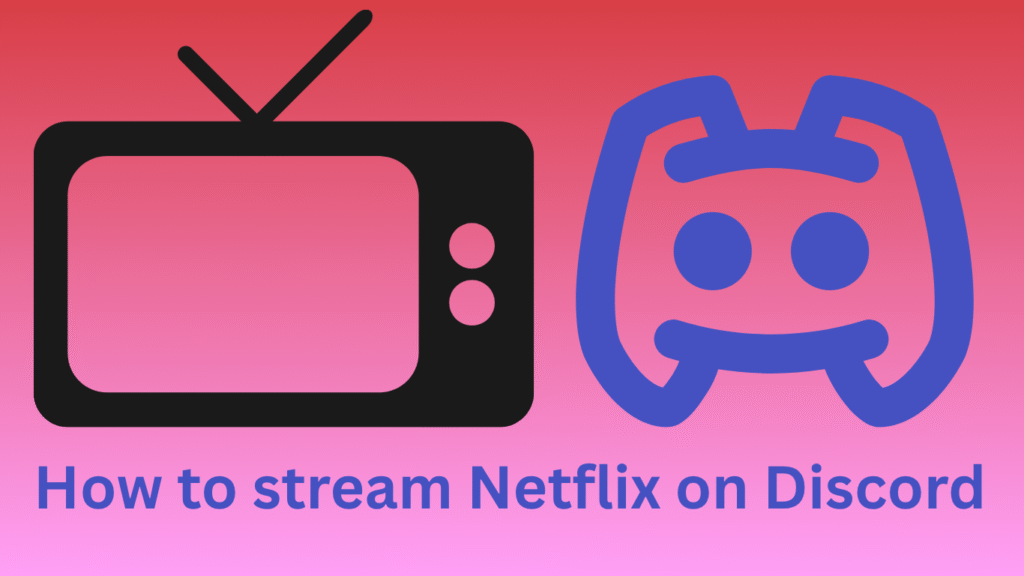
We already know many guys face and challenge the same harsh moment when they come up to stream Netflix on Discord. If you’re wondering how I can share my Netflix streaming screen with my friends and don’t know where and how to start, you’re in the right place. We will guide you step by Step on how to stream Netflix on Discord without overwhelming you in the easiest ways.
Can You Screen Share Netflix on Discord?
Yes, you can screen share Netflix on Discord. A lot of people find themselves struggling at this point, and they ask why this or that is not working, while they forget to make some basic prerequisite stuff. However, this is your guide recommendation below, you should be aware of it:
Make sure you have an active Netflix plan.
😇Make sure your Netflix plan is activated.
🎈Download Discord and ensure you have a server room for streaming, or create one.
⭐If you need to adjust the stream quality or more, you have a Nitro subscription.
🔔Be aware of turning off Discord and hardware acceleration in your browser to avoid the black screen error.
These are the preparations that you need first. Then, let’s move on to the next steps to explore the details of how to stream Netflix on Discord: the complete guide.
How to Stream Netflix on Discord without a Black Screen?
To share Stream Netflix on Discord without encountering the Black Screen problem, you need to adjust the settings on your browser and also on your Discord account to disable the “Hardware acceleration” option. Just follow these few steps to ensure this type of interruption doesn’t come up again.
First of all, go to the browser settings, for example, if you have Google Chrome.
After that, click the “System” button and choose the Disable option of “Use graphics acceleration when available. “
Then your browser should be able to enable it like as you see.
Now we move to the 2nd step, on how to disable Discord’s hardware acceleration. Here is how you could do that in a few clicks.
After clicking on the gear icon⚙️, move on to the Advanced option.
Click on Disable hardware acceleration. Then they will pop up a tab, click on Change & Restart.
How to Fix No Sound When Streaming Netflix on Discord?
One of the common issues is No Sound When Streaming Netflix on Discord. This type of problem could make your streaming live seem unpleasant for your followers or maybe your friends, but what is this common issue that comes from, and what causes the problem? And how could we fix these problems?
1. Check Discord Server Status
If your Discord app gets wrong at some points, the first thing you need to think about is to check the audio option that could be muted accidentally.
You can set this option at the bottom right of your laptop or your pc, then check whether you see your Discord stream is playing or check the audio icon if it is muted or umnute.
2. Reset Discord Audio Settings
Resetting your audio usage by altering your settings could be I great way to solve this problem issues but be careful with that adjustment could create another problem for you if the Discord is faulty. So my best advice here is to ensure you are doing the Reset Discord Audio Settings at the end, in the right way. Here is how we solve it step by step.
Step 1. First, log in to your Discord account on your PC/Laptop
Step 2. On the Lift pane in the Discord app, you will find the Voice & Video option. Click on it next, scroll down, and click on Reset Voice Settings in the right pane.
Step 3. After that, the Discord tab will pop up for confirmation. Click the Okay button to ensure you reset voice and video correctly, then check whether the sound works.
3. Change Discord Voice Settings
For this method, we’re gonna change Discord Voice Settings step by step, Maybe this change could make the voice and the audio bypass this issue, ok, let’s jump into how we change it.
Step 1. Open your Discord, in the left pane on your pc or laptop, click on Voice & Video, then go to the Video and scroll down, you will find two options. Choose the VIDEO CODEC option, and click the toggle off.
Step 2. Additionally, you could fix a few features’ voice options by turning them off. Here is how we can do that for better processing of the voice option. That can help you enhance the Discord mic or any other specific audio device.
4. End Other Apps Process
If none of these methods above work with you, then you need to try to end your gameplay and check it again to see if it works or not. After that, relaunch your gameplay to check the application pressing.
5. Switch to Legacy Audio (PC)
If the audio issue persists, although the above method doesn’t work with you, then choose to switch to the legacy mode audio option, which usually appears as a subsystem with many other optional features, like experimental and standard, or with Automatic as the default in Discord. If your issue still comes up, you should switch to the legacy option from the standard or by dropping down the subsystem.
How to Watch Netflix on Discord Offline Without Limit
Until this step, you know exactly how to stream netflix on discord and you have a prediction backup about what the prerequisite should be already available to make work done, but sometimes your stream encounter difficult moments or small challenge on streaming share screen and you may wonder is there any other method that could i use to avoid any predictable interrupt that might be effect the streaming pattrent that cause lagging or freezing or buffering that happen when the bad connection comes up.
But don’t worry—there’s another solution to stream and share your streaming screen with your friend or anybody you like, even if there’s no connection or you’re offline. In this case, we recommend downloading your favorite TV shows or movies from your Netflix app, but this feature is available only for those with a subscription membership.
These tips give you some control over sharing, but keep in mind that control could be limited by something called DRM, which means even if you have this type of control, Netflix has the upper hand control of recognizing and playing it, and it could remove it automatically after 7 days, even before that and for some people that could be an annoying thing.
How to Watch Downloaded Netflix Videos on Discord
Until this step, you already know how to watch Netflix on Discord offline without limit, and your TV shows and movies are already in your computer folder, and you wanna know how these downloaded videos could be shared with your friend, all right, I got you. Just do these steps below to share your Discord screen with anyone you like.
1. Open your Discord, and go where the server friend is located on your Discord,
2. Then go to the left side of the Discord app and click on video and voice.
3. Once the video and voice are connected, go to the Discord bottom and click on the share button.
4. Now your friends can hear and see anything that appears on the screen, and you just need to go to the TV shows and movies folder. Then run it on any media player you have on your computer.
How to Screen Share Netflix on Discord Online
If you want to enjoy viewing and watching Netflix content with a flawless and smooth vibe, you must ensure you already have a Netflix subscription membership that allows you to watch your favorite TV shows and movies comfortably. If you also need some additional options for more adjustments, You Will need to activate the Discord Nitro option, which allows you to adapt your viewing appearance.
How to Screen Share Netflix on Discord for Mobile
If you want the best tips and tricks for How to Screen Share Netflix on Discord for Mobile, you find the exact place first of All you will need and make sure you’re having the latest version of apps (Discord & Netflix) and also you have the latest version of Operating system whether you have Android or IOS, ensure you following these steps below.
First, open your favorite Netflix streaming content, and turn your mobile to the homepage screen.
2nd, go to your Discord app and make sure you open up the exact server that you like to stream on.
1)- Click on the camera icon before everything.
2)- In the next Camera icon will find the Arrow mobile icon. Click on it, and if you pop-up any required permissions, click on accept.
After turning these Discord features on automatically, the Netflix open tab will be displayed as the default screen option on the Discord app, then you can share whatever you want to stream with your friends.
Finally, now you can hit the play button ▶️ and share it with anyone you’d like.
How to stream Netflix on Discord on a PC or Mac
This is another method for those who use a PC often, and want to screen share with friends and have a great, enjoyable moment, watching movies or TV shows. Here’s a step-by-step guide. Without further ado, let’s jump directly to the execution.
- First, open your browser bar and sign in to your Netflix account.
- Go back to your PC screen, find your Discord app, and open it.
- In your Discord app, create or join the server you want to screen share in your Netflix.
- After opening the Discord app, go to the bottom right, will find the gear icon beside the username, click on it.
- After clicking on the User settings icon, navigate to Registered Games.
- In this step, you have to add the Netflix game, as you see in the image below, click on Add it.
- Time to stream your favorite Netflix programs on Discord by clicking on the “go live” will find it right above your profile.
- Now you’re able to stream your favorite Netflix content with your friends by clicking on the Go to Live button, and can also share your voice or communicate by texting each other while you’re watching.
How to Screen Share Netflix on TV?
In this paragraph we will cover one of the stragglers thing that all people who’s want to Screen Share Netflix on TV but still don’t Know how could do that by themselves without any technical requirements Whether you have apple or android you can screen share your streaming content from your phone to your TV in the effective and convenient tips and tricks, without further ado let’s jump straightforward in the main event step by step we will guide you to connect your phone with TV in the easiest way.
How do I connect my phone to the TV?
Know you already wondering how could share my phone screen to appear on my TV alright I got you, before we start you should know there are several options that can anyone use to connect his phone to his TV but without wasting much time we will guide you to the easiest and most effective way to do that whether your have HDMI cable or media player sharing apps like Chromecast.
- Chromecast
if you want to stream share your mobile screen on your TV, one of the best option and easy way to do that is by plug in the chromecast cable into your HDMI port then make sure your mobile and your TV connect to the same network follow the steps on your mobile to ensure everything done correctly, after that tap on cast then go to the netflix app choose what you want to appear on your TV whether is it shows or movies.
N.B.: Chromecast supports multiple subtitles. With Ultra Chromecast, you can watch your favorite content with HD quality or HDR if your Wi-Fi network has high bandwidth sufficient for that. If none of these additional options work well with you, then check your network connection and check if your apps are updated.
- HDMI
To watch your Netflix on your TV shows you have to connect both devices with a compatible HDMI cable Then the mobile screen will display on your TV and your can control everything from your mobile, after that open your Netflix app and you will appear on the TV this option could gives you high quality stream, if something wrong happen check your network Wi-Fi if is it stable? And make sure you are plugging the cable into devices correctly.
N.B.: Whether you have an IOS or Android Operating system, you could use this option, but make sure you have the right compatible HDMI cable for each one, cause there is a difference between them for Android; make sure you have a USB-C adapter, and for IOS use Lightning HDMI Cable.
Can I Use a Free VPN to Stream Netflix on Discord?
Yes absolutely you can Use a Free VPN to Stream Netflix on Discord, but most free VPN App or platform could be limited on their services like slow internet speed and shares limited data, sometimes free VPN don’t have the ability to access some restricted website, that’s why you should used a paid one Like TurisVPN is a popular vpn, but if you want me to recommend a free VPN you could use UrbanVPN it is simple and easy to use aslo.
Tips to enhance the Netflix streaming experience on Discord
If you want to enhance your streaming level experience with high quality, you should never miss these prerequisites to avoid any encounter flaws, make sure all the steps above are well structured before doing anything.
- Ensure you have a Chrome browser or Edge.
- Make sure you’re disabling hardware acceleration to avoid black screens.
- Share only your Netflix browser Tab and ensure your laptop’s sound is turned on.
- If you want any adjustments, ensure you have a Discord subscription membership for additional options.
- Make sure you wear headphones and close any other background apps.
Conclusion
Finally now you know how to stream Netflix on Discord and you’re able to stream and watch Netflix with Discord Whenever and whether your device are using is, from now you can Handle all the steps with yourself Without any technical requirements just grap your snacks and adjust your sit to enjoy and share your streaming screen with anyone you want, Netflix is huge library your can choose form it whatever you want with just few fingertips steps and all done correctly with the easy flexible way.